Multisite / Network
WordPress allows you to set up a network of websites using the same core files but with different login credentials and separate dashboards. Each site is independent of each other but can be managed from one place by the Network Admin (aka Super Admin). This feature is popularly known as multisite and can be enabled by adding just a single line of code to the wp-config.php file.
Using Multisite WordPress Environment
You can create and use a multisite WordPress setup to get familiar with it. The easiest way to create a multisite setup to demonstrate it is by using LocalWP.
While setting up a new project in LocalWP, you will get the option of ‘Is this a WordPress Multisite?’ while adding administrator credentials. You can choose one of the below options:
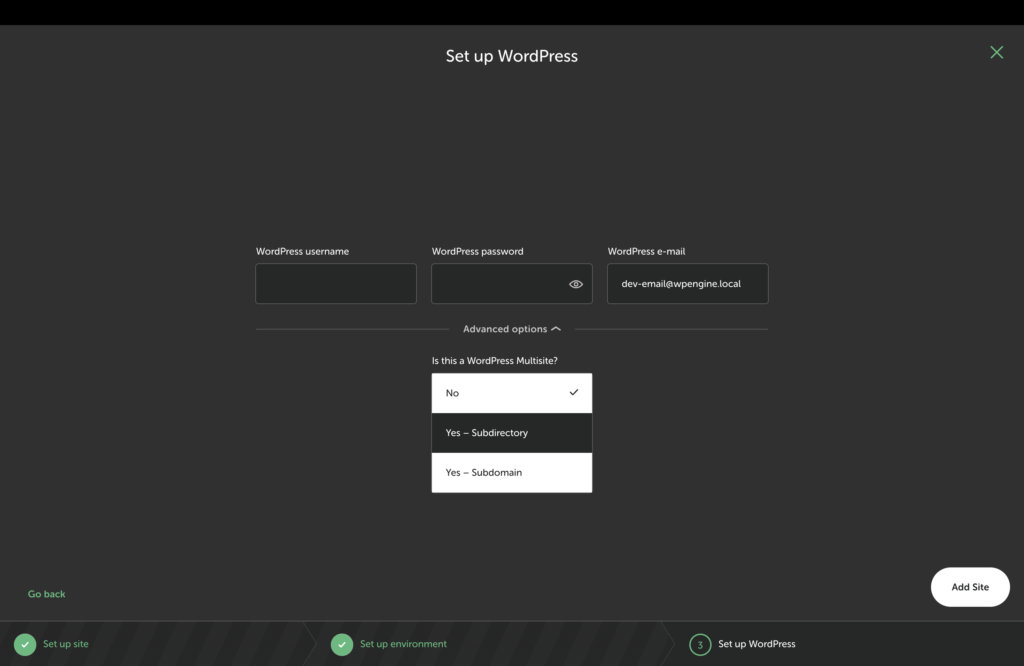
- ‘No’ to create a single site website (which is a default option)
- ‘Yes – Subdirectory’ based multisite (that looks something like this –
myproject.local/site-1-name/) - ‘Yes – Subdomain’ based multisite (that looks like this –
site-1-name.myporject.local)
Go through the following official articles to explore more about multisite/network.